Steam Link: Play Steam VR games on Meta Quest 2, 3 and Pro (Free)
by Nathan Chadaigne on Dec 06, 2023
The world of virtual reality gaming has just received a significant update, as Valve's Steam Link application now extends its support to the Meta Quest 2, 3 and Pro headsets.
This exciting development opens up a whole new world of possibilities for VR enthusiasts, allowing them to wirelessly immerse themselves in their favourite games from the Steam library directly through their Meta Quest headsets. In this article, we'll take you through the process of setting up Steam Link on your Meta Quest headset and explore the new freedom it offers.
How to use Steam Link with your Meta Quest headset
If you've been looking forward to experiencing the seamless integration of Steam Link with your Meta Quest headset, the wait is finally over. Here's how to get started:
It's free ?
Steam Link, a free app from Valve, has changed the game by allowing gamers to stream their PC games to different devices such as phones, TVs and tablets.
Now, thanks to its extended compatibility, it includes Meta Quest headsets in its repertoire, turning them into powerful VR gaming platforms.
No more problems with external software
Until now, Meta Quest owners have had to rely on alternative software solutions such as Oculus Air Link or Virtual Desktop to access and play Steam VR games.
The addition of Meta Quest support to Steam Link eliminates the need for these third-party applications. Gamers can now enjoy a more streamlined experience, as PC Gamer points out.
Improved performance
In a brief test using a solid Wi-Fi connection, Steam Link already proved to be a superior alternative to Meta's Quest / Air Link in many respects:
- It loads Steam Home and SteamVR apps faster.
- You can adjust Link settings, such as video bit rate, without having to restart the connection.
- By default, in the centre of the screen, it appears to offer better image quality, with sharper resolution and reduced colour fading.
- You get better performance because your computer isn't allocating RAM to the airlink software.
🛠 Preparation steps :
To get the most out of Steam Link on your Meta Quest headset, make sure you have the following :
- A wired connection between your router and PC for optimal performance.
- Your Meta Quest is connected to a 5GHz Wi-Fi network for a stable wireless connection.
- Up-to-date installations of Steam and SteamVR on your PC.
⚙️ Install Steam Link on your Meta Quest :
- Visit the Meta Store on your Meta Quest 2, 3 or Pro headset.
- Download and install the free Steam Link application.
- Follow the on-screen instructions to establish a wireless connection between your PC and your Meta Quest headset.
Conclusion
The introduction of Steam Link support for Meta Quest headsets marks an important milestone in the world of VR gaming. Gamers can now enjoy their favourite titles from the Steam library without the need for external software, while immersing themselves in the captivating world of virtual reality.
By following the steps outlined above, you can access a new level of comfort and gaming pleasure. So why wait? Dive into your Steam library, strap on your Meta Quest headset and let the adventures begin in the immersive world of VR gaming. Enjoy the game!

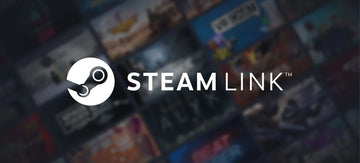




Qué bien hecho